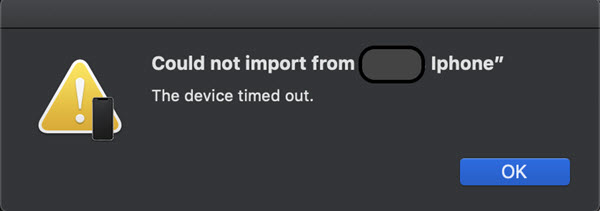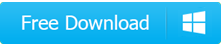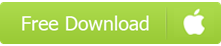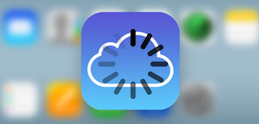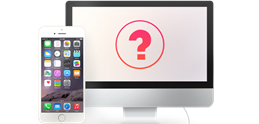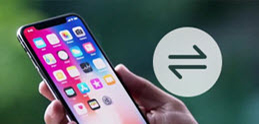How to Solve iCloud Backup Taking Forever, Days, Hours?
[Solved] Continuity Camera Could Not Import Photos from iPhone
"I am in the supported app in MacOs Mojave and trying to take a photo from my iPhone to the notes app and I am getting a could not import picture and iPhone device timeout. I have ios12 and also have hand off enabled on both Mac and iPhone X please advise? Also see the screenshot of the error on Mojave" – user from Apple Community
After users upgraded to macOS Mojave, Continuity Camera "Could not import from iPhone. The device timed out" message has been mentioned most in Apple official community along with macOS Mojave upgrade error. It seems that the macOS Mojave Continuity Camera not working issue occurs everywhere (in Finder, in Notes, in Mail, etc) and on any platform (iPhone 16/15/14/13/iPhone 12/11 Pro (Max), iPhone X/XR/XS (Max), iPhone 8, MacBook Pro, iMac, etc), but few people find the right solution. Therefore, this article tries to gather all possible workarounds to help you solve macOS Mojave Continuity Camera could not import photos from iPhone to Mac error.